SnapGene Version 7
SnapGene 7.0.0 was released on June 06, 2023.
Overview
SnapGene 7.0 introduces an updated look and feel with enhanced data management capabilities. Easily navigate files and folders with tabs, and perform sequence and metadata based searches for files directly from the new folder panel. Other enhancements include new primer insertion annotations and various usability improvements.
Tabbed Interface
Navigate between documents using the new tabbed interface, or pop out documents into separate windows for comparison purposes.
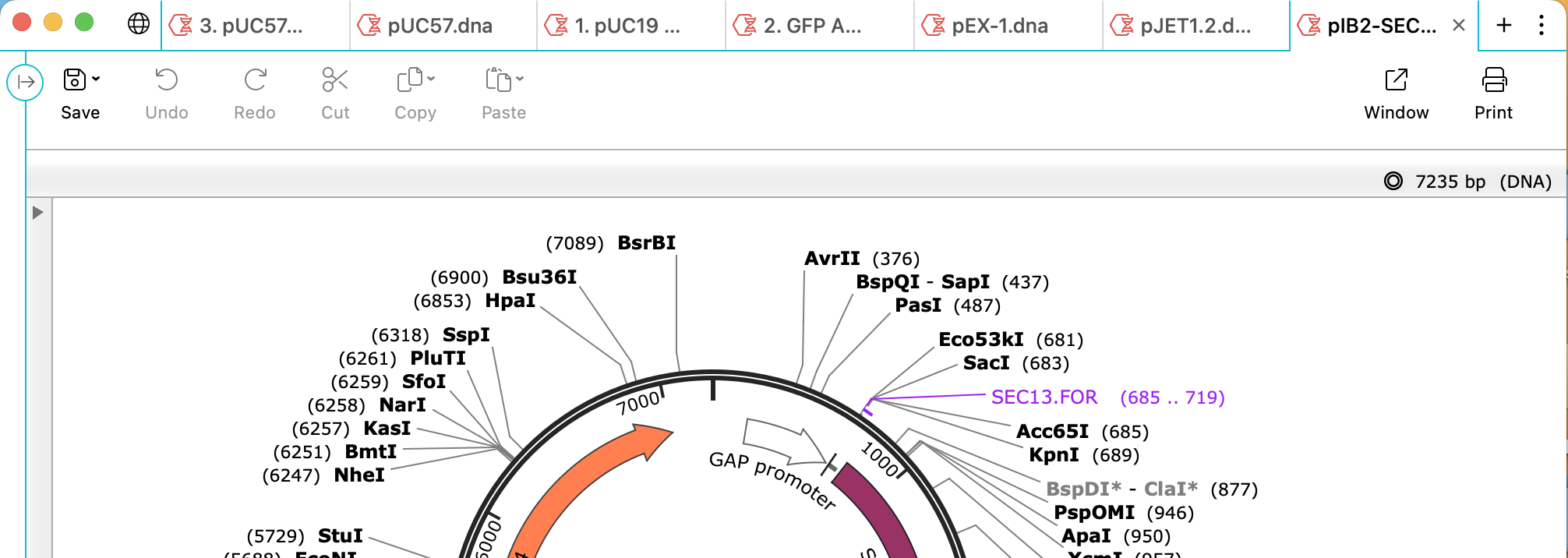
File and Folder Management
Choose any folder on your file system as a project and quickly view subfolders and files directly within a new, collapsible, folder panel. Perform standard file operations and quickly browse all supported file types.
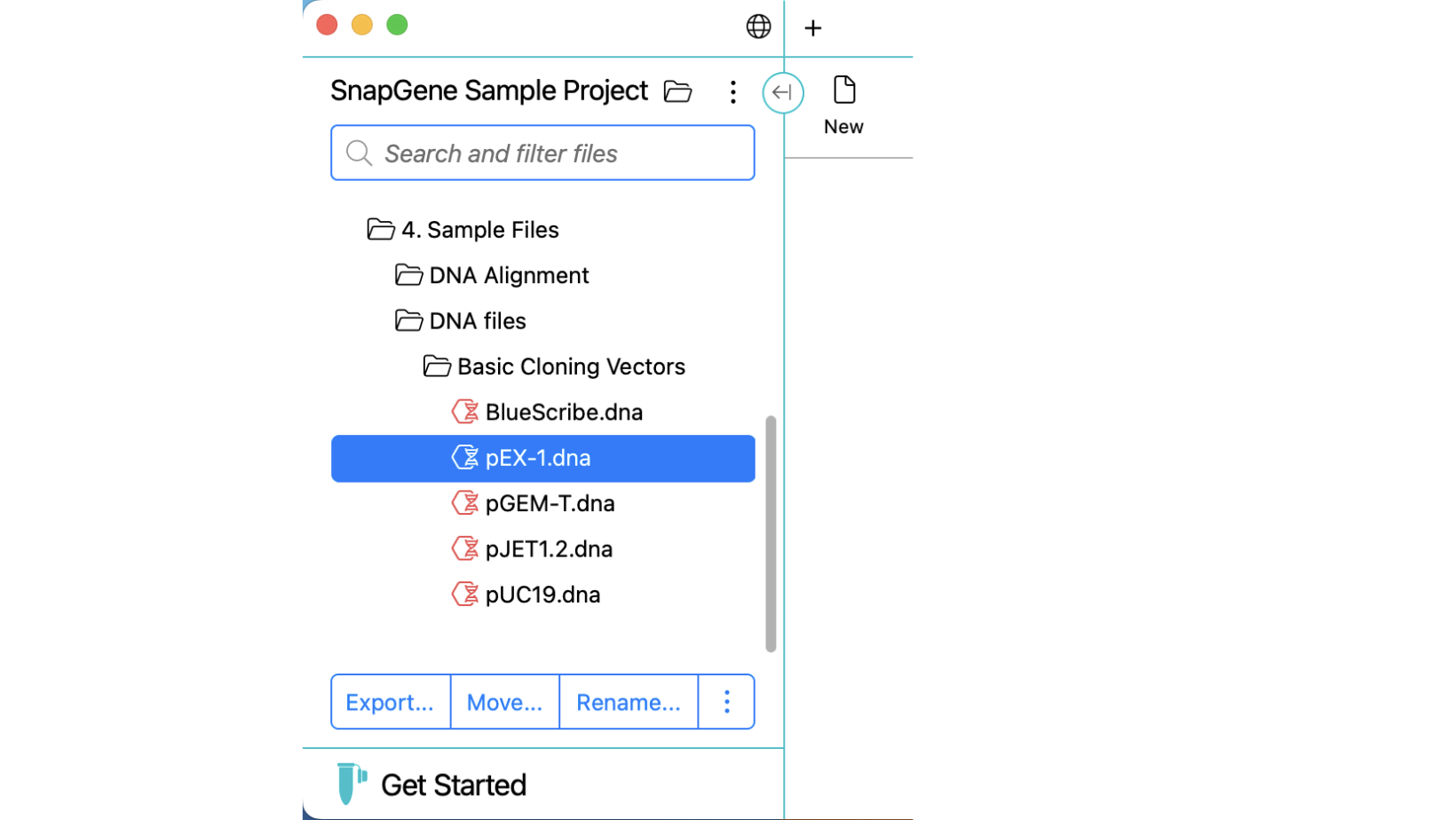
File Search
Quickly find files within a project using attributes such as the name or type, containing sequence, feature annotations and more via a flexible, modern interface.
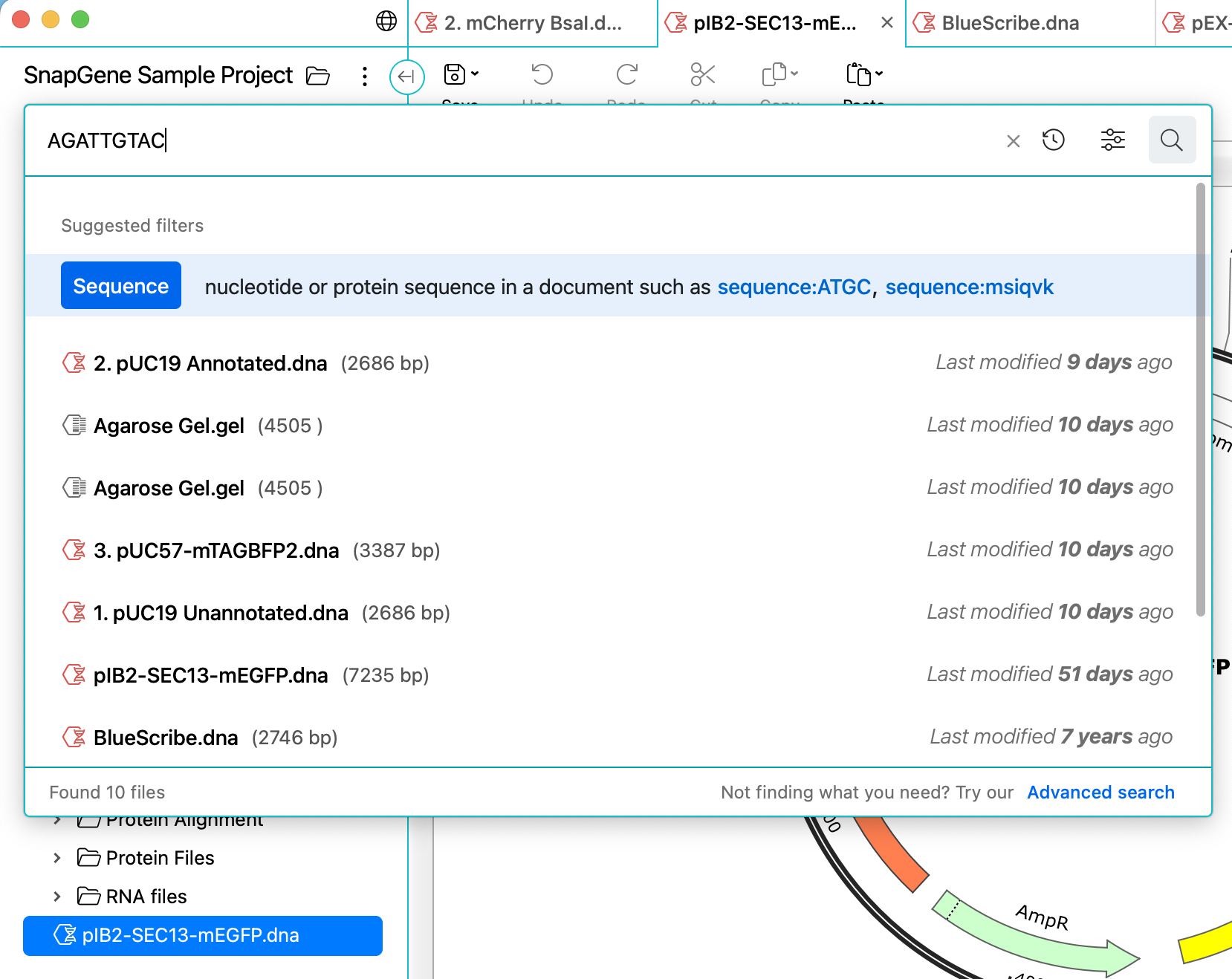
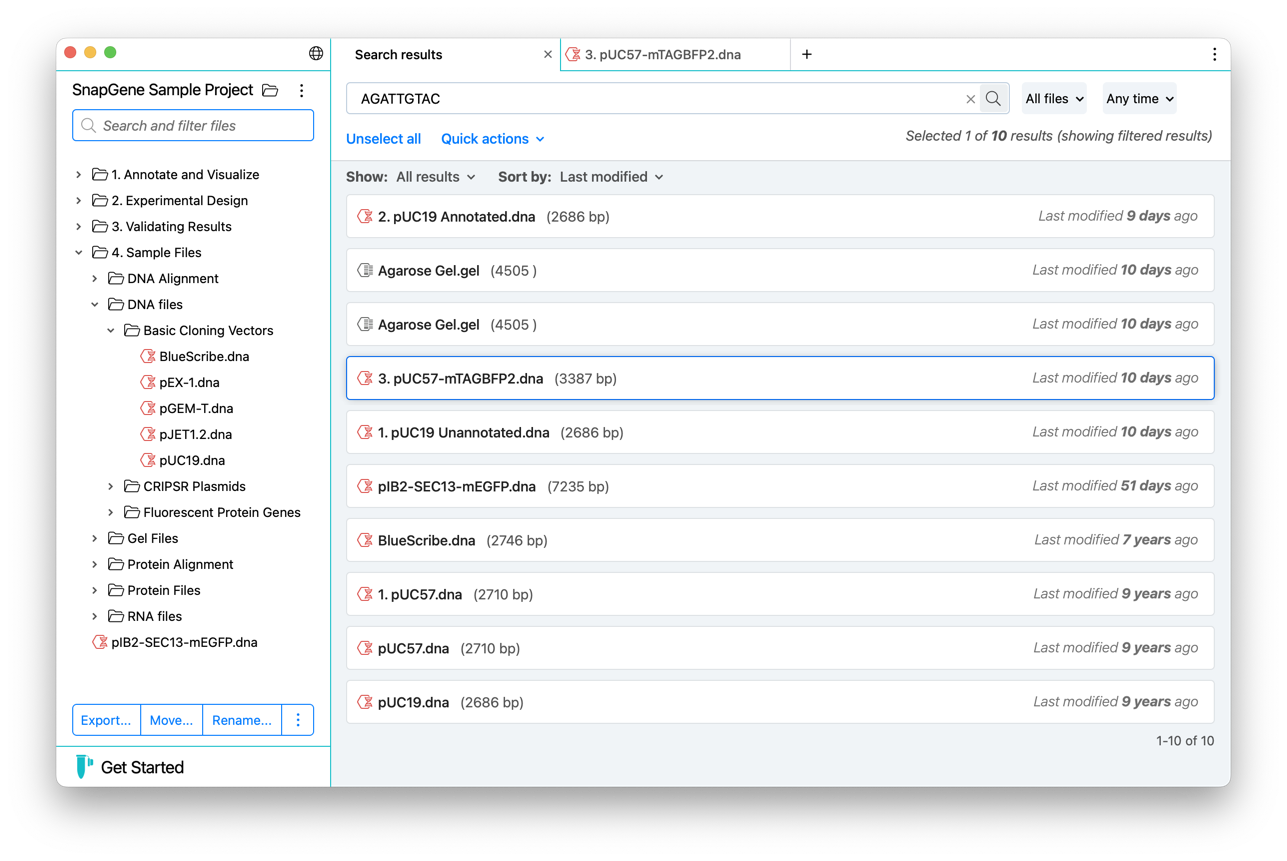
Primer Annotations
Visualize insertions such as enzymes, codon or short peptide sequences added to your primers in the updated Add/Edit Primer dialog. Regions of interest (Golden Gate restriction sites, Gateway cloning attB sites, directional TOPO motif) are now annotated for primers designed automatically as well.
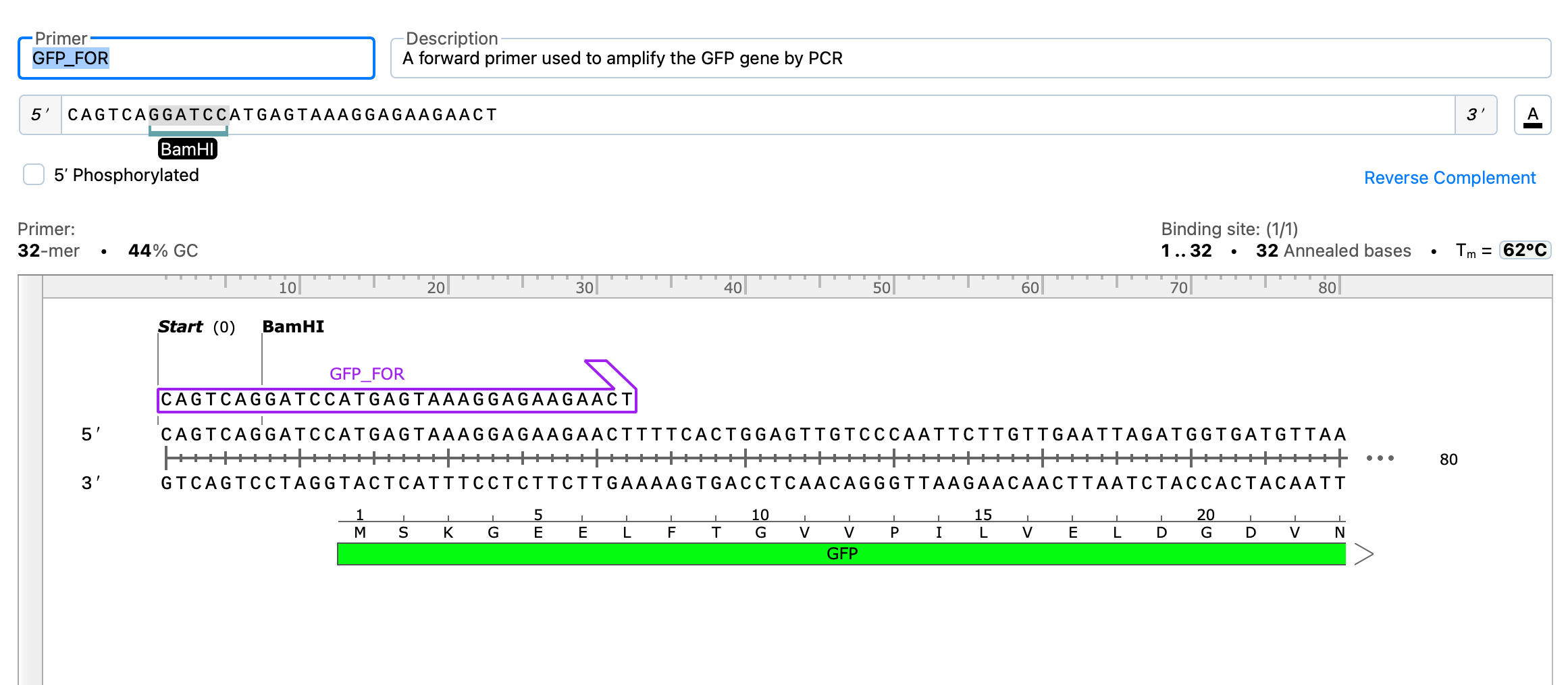
Preview Detected Features for New Sequences
The new file pane now includes a sequence map to preview features that are detected in your sequence and allows you to choose which annotations to include in your sequence.
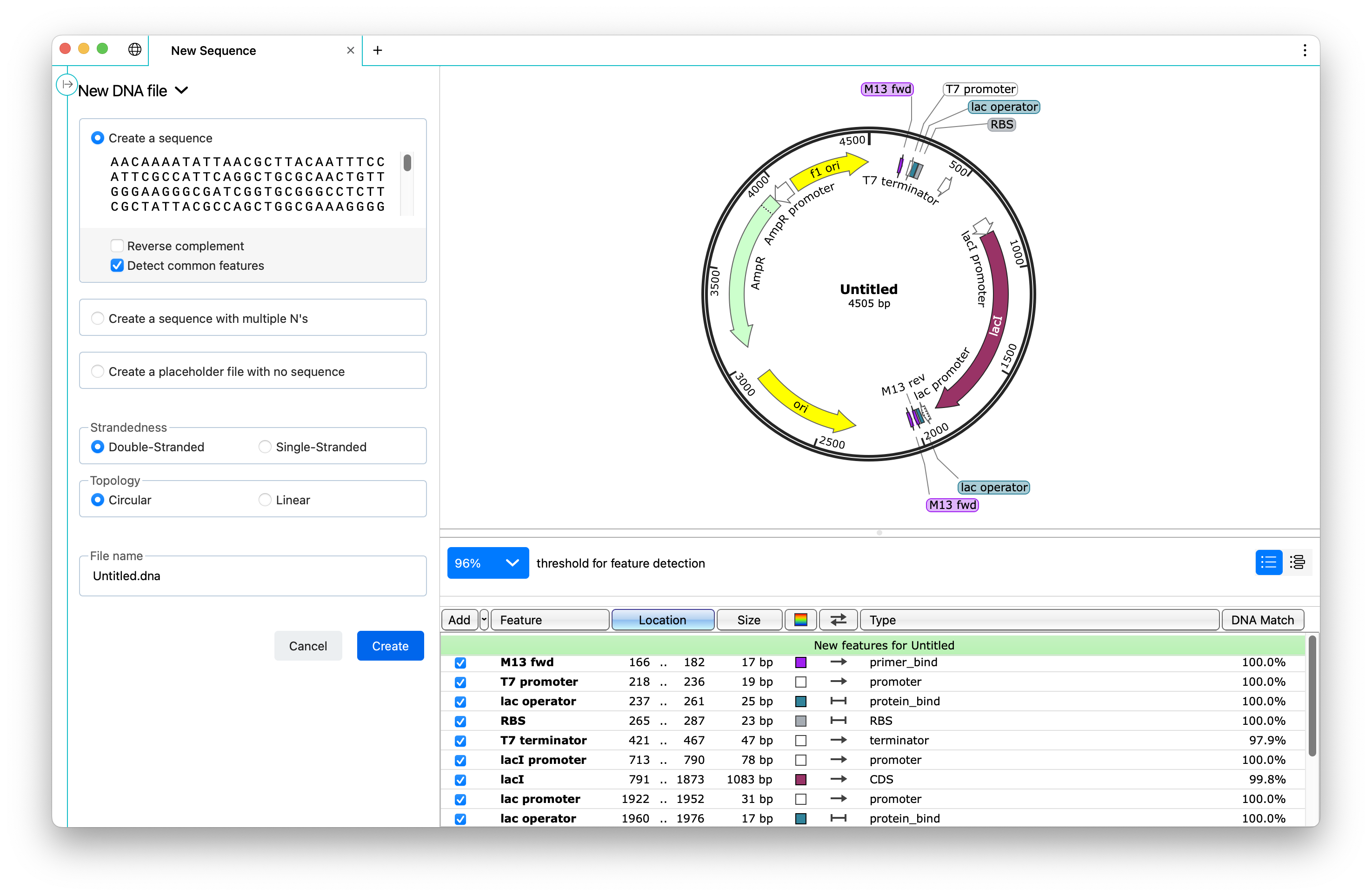
Get Started
Quickly access recent files and folders using the new Get Started pane, or learn more about how to use SnapGene with links to short video tutorials, user guide articles, and the SnapGene Academy.
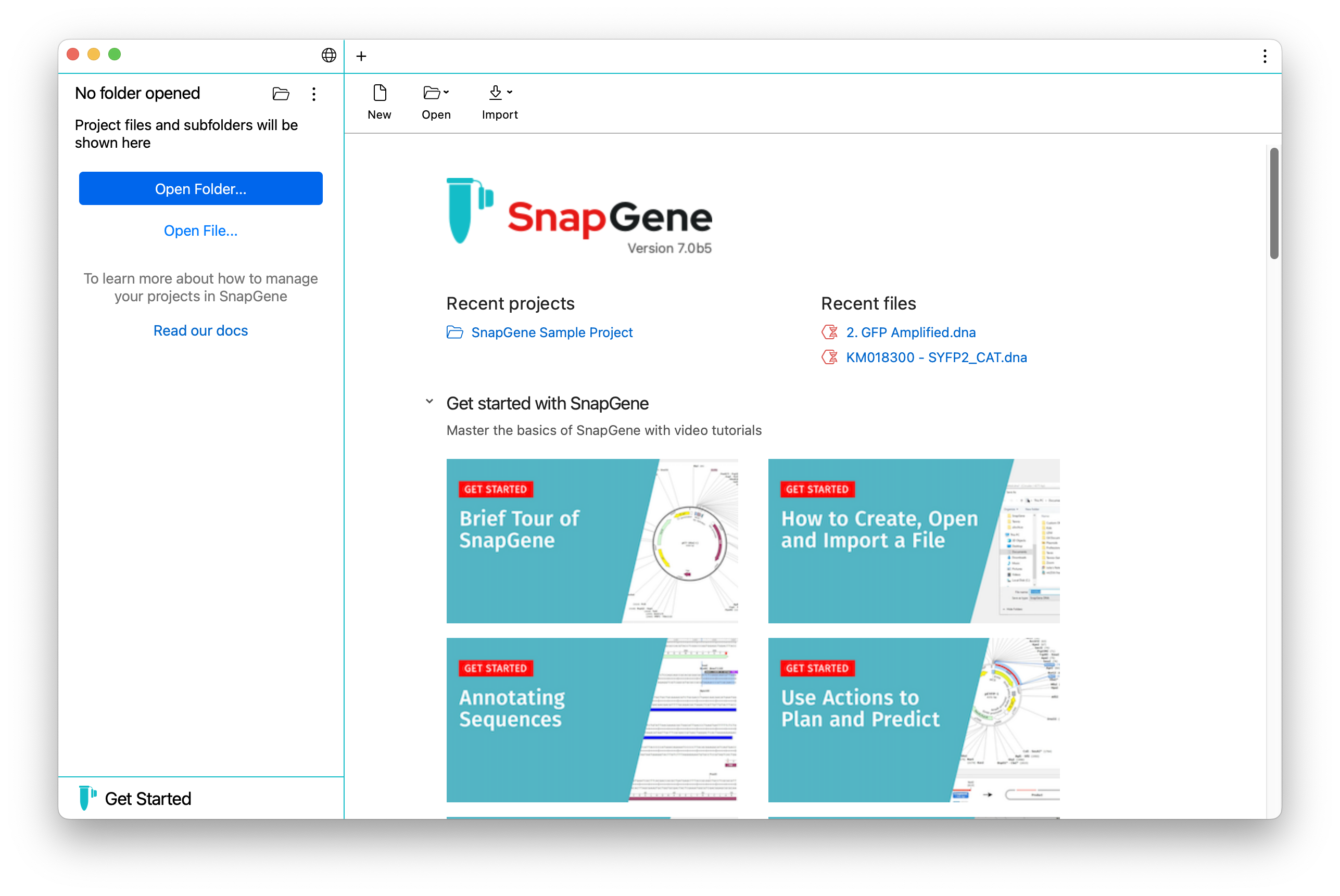
Search for and Import Sequences from Dotmatics Bioregister
Quickly and easily search for sequences in Dotmatics Bioregister directly from within SnapGene based on the sequence name, Bioregister ID, or a similar sequence (BLAST search). Save a sequence of interest locally or open it in SnapGene right away. This integration requires Bioregister 6.1.0 or later.
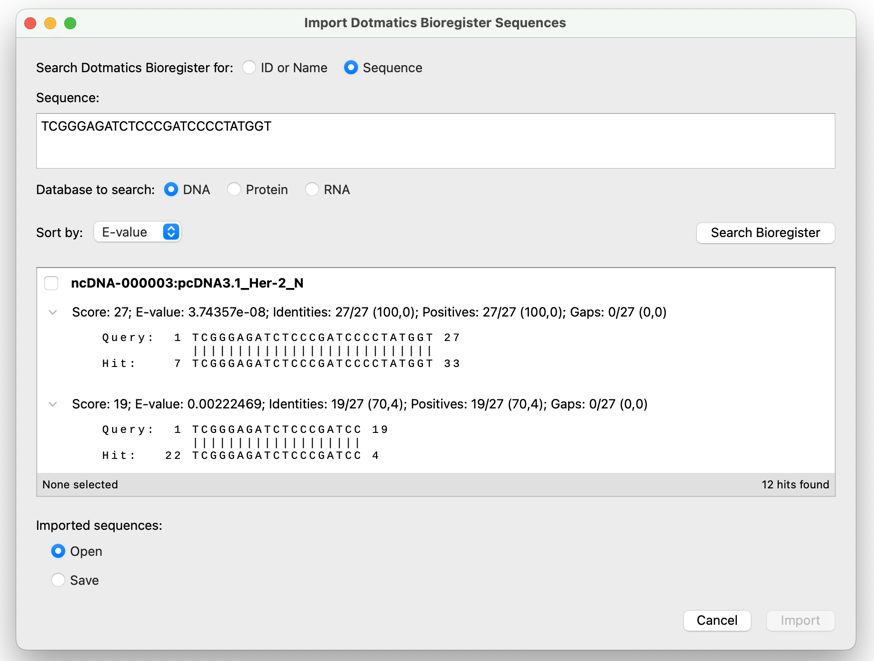
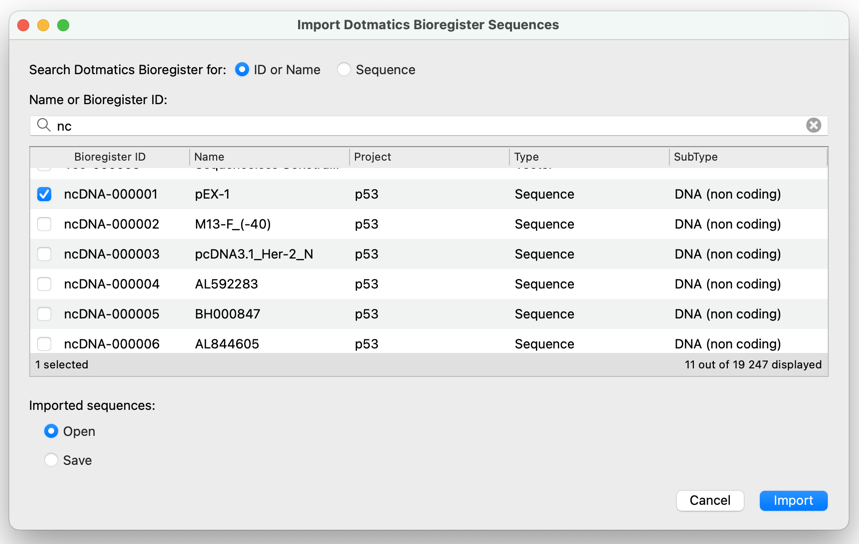
Features Include
- Tabbed Interface
- Easy and flexible file and folder management
- Choose any folder on your files system as a project
- View subfolders and files list directly within SnapGene via new navigation panel
- Quickly browse all SnapGene supported file types, including DNA, RNA, protein, alignments, chromatograms and gels
- Perform standard file operations directly within SnapGene
- Context-based quick links for easy access to common tools
- -Search for files within the selected project folder based on file or sequence characteristics
- Visualize Primer Annotations in the Add / Edit primer and selected cloning dialogs
- Preview detected features when creating a new sequence
- Get Started pane with easy access to learning resources + recent projects or files
- Directly input selected files into alignments, assembly cloning methods and gel simulations based on the sequence selection in the folder panel.
- Import multi-sequence files to a folder
- Restructures primer dialogs to make it easier to insert into the primer sequence
- Offer the option to insert a non-degenerate recognition sequence into a primer sequence in the primer dialogs.
- Improved binding site information shown in the primer dialogs
- Search for sequences in Dotmatics Bioregister directly from within SnapGene based on the sequence name, Bioregister ID, or using a similar sequence (BLAST search) Import and search Dotmatics Bioregister directly within SnapGene
- Added support for changing methylation when simulating agarose gels
- Improved first launch experience
- Added ladders from Nippon Genetics
- Modern look and feel
Additional Changes and Fixes
- New option to apply primers to all agarose gel lanes
- Added ability to extend the selection from a selected feature to an arbitrary position and vice versa
- New option to automatically add upstream bases when inserting 5’ restriction sites into primers
- Added support for undo and redo in the Add / Edit Primer dialog
- Primer annotations created when insertions added automatically during cloning simulations
- Added support for duplicating and editing imported codon usage tables
- Added command line preview in RNA secondary structure settings
- Adjusted the equation used when simulating agarose gels to provide more accurate results
- Added warning for Collections top folder if it has a contents that will not be visible via SnapGene’s Collections UI
- Added setting to hide legacy Collections functionality by default
- Replaced Launch dialog with the ‘Get Started’ space
- Improved look and feel of Windows installer on high resolution displays
- Fixed issues with adjusting the endpoints of multi-segment features
- Fixed an issue that could prevent adjusting the position of point features
- Fixed an issue with garbled text and displaying the dates primers were added in Primers view
- Cmd+W no longer closes the "Save Unsaved Changes?" dialog
- Improved the FASTA importer to reject files that include numerical characters on non-comment lines
- Fixed various issues that prevented opening some Geneious files
- Added support for editing imported genetic codes and duplicating genetic codes
- Fixed a bug where changing the reading frames shown in sequence view or sorting enzymes in Enzymes view had no effect on Windows or Linux.
- Added TaKaRa DL500 ladder
- Added a missing band to the Azura PureView 100 bp DNA Ladder
Known Limitations
- The file search UI and capabilities are still under development. Updates may change how this works and expand on available search terms, etc. We’d love to hear any feedback or requests you have.
- If a Collection folder is chosen as the project, note that:
- Subfolders and files will be displayed as they are on the file system, which is quite different to how they are displayed within a Collection
- Files added within the Project UI may be rearranged into the appropriate DNA, RNA, Protein or Misc files folder if the Collection is opened later, or some files may not be displayed within the Collection UI.
- -Dropbox online-only files on MacOS cannot be opened in SnapGene. These files will show in the folder panel, but you will need to download or sync a local copy via your file system before opening them in SnapGene.
